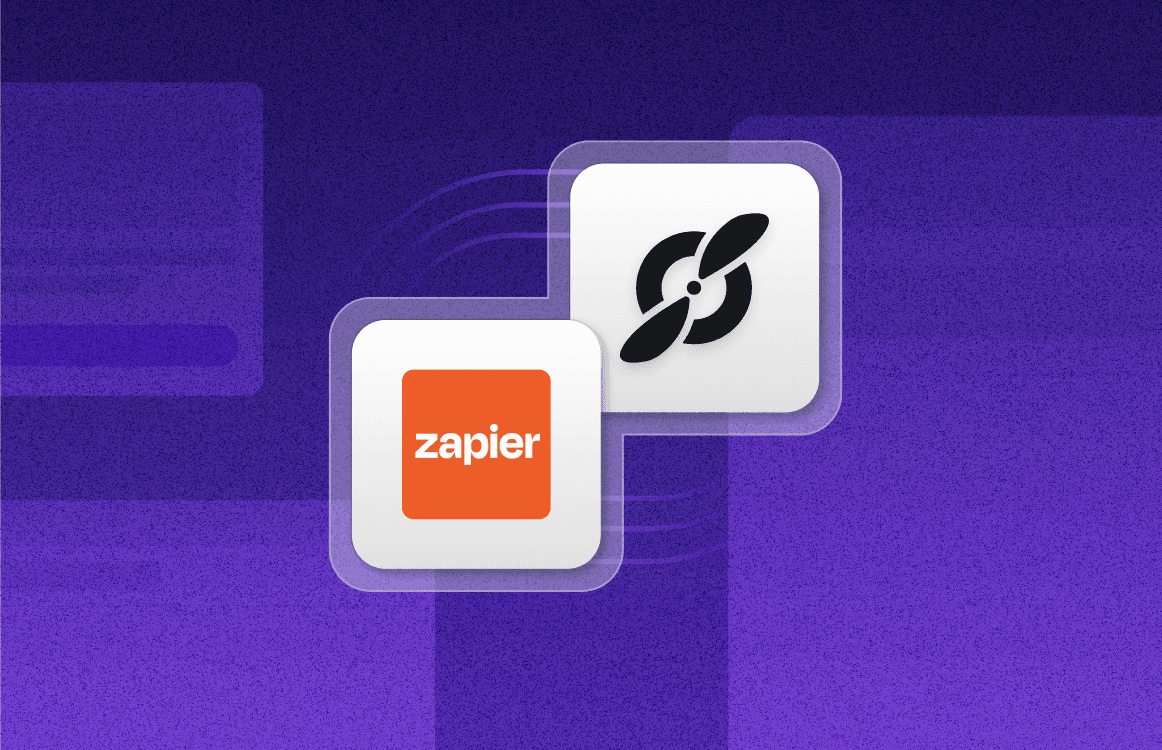Microsoft Teams Etiquette: Do's and Don'ts for Effective Meetings
Nov 25, 2021
•
7
MIN READ
AI Summary by Fellow
Knowing how to properly navigate MS Teams is imperative in our current landscape because virtual meetings have become one of our primary means of communication. Similar to the way in which you would prioritize chat etiquette in the workplace, Microsoft Teams etiquette is just as important.
This article will dive into best practices and etiquette for Microsoft Teams as well as practices that you should avoid so you can host or attend your next MS Teams meeting with confidence while prioritizing efficiency and respect.
Microsoft Teams etiquette: 8 best practices
1. Join on mute
Knowing when to mute and unmute your microphone during virtual meetings is arguably one of the most important skills to keep in mind. Joining a Microsoft Teams meeting without muting your microphone can create a sense of chaos within the meeting. If everyone joined the meeting without muting their microphone, it would be very noisy and chaotic.
A chaotic start may mean that the right tone hasn’t been set for the meeting which can lead to an unorganized or ineffective meeting. Joining on mute is a quick and easy way to eliminate any potential distraction while showing respect for the host.
2. Use background blur to minimize distractions
Whether you’re working from home with busy toddlers or in a bustling coffee shop, blurring your background allows you to create a sense of professionalism. Having a busy background may act as a major distraction for your teammates or the meeting host meaning it's extremely important to blur your background if you won’t be working from a private workspace.
Blurring your background not only serves your teammates, but it can also provide you with reassurance so you can proceed through your MS Teams meeting with confidence. If you blur your background, you can spend more time focusing on the meeting subject matter, and less time worrying about what’s in your background.
3. Turn the camera on when possible
A major tip to keep in mind when considering how to have proper Microsoft Teams etiquette is turning your camera on. The purpose of hosting a meeting may vary but the one constant is gathering with teammates or clients to collaborate or connect and that becomes so much easier and much more impactful when you can do it face-to-face. Turning your camera on for your next meeting is the next best thing to meeting in person.
Although important, there may be instances where keeping your camera turned off is the best option. In this scenario, it’s important to use your judgment and only turn on your camera if you feel comfortable and fully prepared.
4. Follow a detailed agenda
Following a thorough meeting agenda is important during any meeting and your next Microsoft Teams meeting is no exception. Fellow allows you to boost meeting productivity by enabling you and your teammates to collaborate on meeting agendas, take notes within your meeting calls, and send feedback requests without leaving the native chat app.
Fellow's Microsoft Teams integration prompts meeting attendees to add talking points to the agenda and prepare for the meeting in advance, ensuring that your MS Teams meetings start and end with clarity.

5. Download the Teams app to your computer
Using Microsoft Teams in your local browser will do in a pinch and is much better than dialing in or joining from your phone but downloading the MS Teams app to your computer is by far the superior choice.
Downloading the Microsoft Teams app to your computer will enable you to take full advantage of all of the features that MS Teams has to offer including:
· Together mode
· White boarding
· Producing live events
· One-on-one call recording
· Creating and joining breakout rooms
· Blurring your background during video calls
· Choosing a custom background during your video calls
6. Don't over-invite people
One of the quickest ways to derail a meeting is to be wishy washy with who you invite. When crafting the guest list, it’s important to be methodical with who you’re inviting. Inviting key stakeholders and one or two people from each department will suffice.
7. Stay muted while you're not talking
Muting your microphone when appropriate during your virtual meetings is arguably one of the most important and impactful things you can do to ensure your next Microsoft Teams meeting runs smoothly amongst your entire team. Failing to mute your microphone when you aren’t speaking can be a major distraction because any noise you make or any noise from your surroundings that occurs when your microphone is not muted will be heard by everyone on the call.
On the flip side, it can also be frustrating for other attendees when you fail to turn your mic back on when it’s time to speak. The best course of action is to stay alert and be ready to promptly flip your microphone on when it’s your turn to speak.
8. Zoom in when sharing your screen
Nothing is worse than trying to follow along as one of your teammates is presenting and not being able to see the screen. It’s safe to assume that if you’re presenting or sharing your screen, it's most likely too hard for your teammates to see, especially if it’s a document with lots of small copy. If you really want to make sure everyone is engaged and actively participating, make sure to zoom in when you're sharing your screen.
Having exceptional Microsoft Teams etiquette means you’re running a meeting that is well-organized and inclusive. Sharing your screen ensures everyone is able to participate to their full potential.
5 things to avoid on Microsoft Teams
1. Don't @mention your channel every time you post something on Teams
Posting something on MS Teams is a great way to loop your team in or send a quick update; however, it's completely unnecessary to @mention your channel every time you do it. Mentioning your entire channel can be extremely distracting for everyone involved.
In the world of remote work and asynchronous communication, you have to remember that everyone may not be working within the same time zone and certain team members may have flex hours or opposite schedules. Mentioning everyone may notify people that aren’t working in that present moment, or even distract someone that has carved out time for deep work.
2. Reserve meeting streams for meeting content only
Similar to the way in which you would only use a specific Slack channel for a specific purpose, it’s important that you use MS Teams the same way. If you have a dedicated meeting stream to collaborate and share updates that pertain to the meeting, it's best to keep that stream specifically for that purpose.
If you begin to populate the stream with random information or updates that don’t pertain to the meeting, it can begin to get saturated with information that would be best shared elsewhere. Keeping your designated stream for meetings is a great way to find anything you need pertaining to the select meeting.
3. Don't interrupt other attendees
Having excellent Microsoft Teams etiquette ultimately comes down to being respectful. One of the easiest things you can do to have good Teams etiquette is to simply not interrupt other attendees. It’s important to remain respectful by only chiming in after everyone has finished speaking or someone has called on you. Alternatively, you can also send a quick message in the chat feature if there’s something you want to add without verbally interrupting during the call.
4. Be mindful of personal or confidential information while screen sharing
It goes without saying that everyone within an organization may not have the same security clearance or access to the same information. When sharing your screen, it’s extremely important to be conscious of the information that you may be sharing. Consider practicing beforehand, or preparing a presentation so you know exactly what you will be sharing when it’s your turn to share your screen or present.
5. Avoid getting distracted or showing boredom through body language
Microsoft Teams etiquette is very similar to in-person etiquette in the sense that you still want to put your best foot forward and be respectful. Body language whether you’re in person or meeting virtually can be a clear indicator of how you feel so it’s important to be conscious and exude positivity through your body language.
It can be very easy to get distracted or show boredom through your body language. Avoiding things like crossing your arms, looking away from the camera, texting, or working on additional tasks when you’re supposed to be paying attention.
Best practices and everyday etiquette for MS Teams
These Microsoft Teams tips, tricks, and best practices will not only help you navigate your next virtual meeting but they will also ensure you’re being respectful and using your time effectively. Knowing what to avoid will ensure each meeting runs smoothly, and according to plan.
Record, transcribe and summarize every meeting with the only AI meeting assistant built from the ground up with privacy and security in mind.