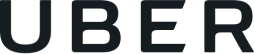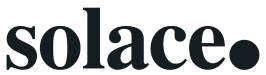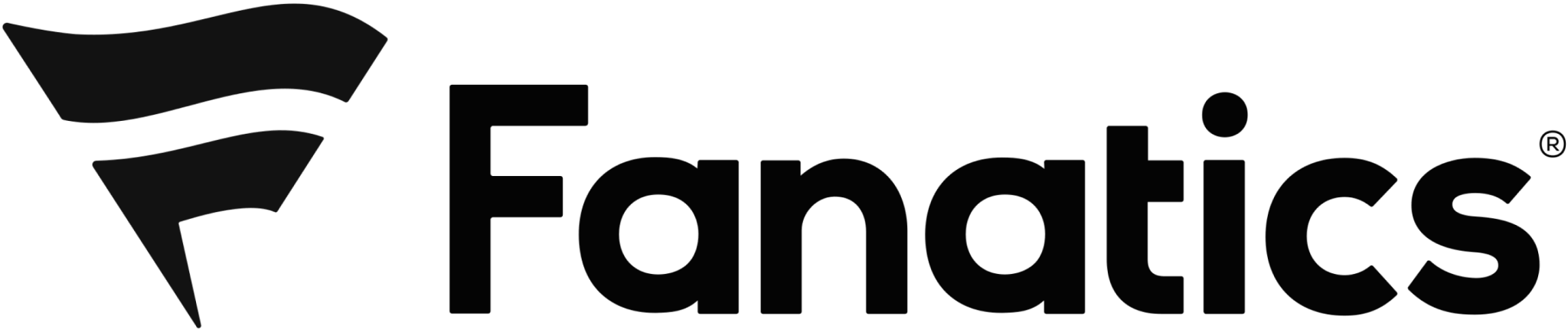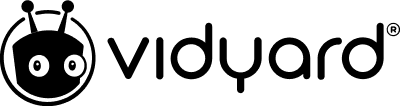How to Color Code Your Calendar for Optimal Productivity
Learn how to turn your personal calendar into a colorful productivity tool to help organize your days and reach your goals.
If you only use your digital calendar to schedule meetings at work, you’re doing it all wrong.
What if we told you that your calendar could be one of the most effective and simplest productivity tools at your disposal? Using a calendar, you can keep track of everything from deadlines to significant career milestones. You can also use it to keep organized and improve your workflow. The best part: the more colorful (and categorized) your calendar is, the easier it will be to use!
Let’s explore how you can use a color-coded calendar to set yourself up for daily success and review our tips for maximizing your digital calendar’s capabilities.
- How to use your calendar as a productivity tool
- Tips for color coding your calendar
- Bonus calendar management tip
- Examples of what colors can represent
How to use your calendar as a productivity tool
- Use all-day events
- Use recurring events
- Use color to prioritize tasks
- Have time between events
- Set reminders
- Block out focus time
1Use all-day events
One of the best ways to begin using your calendar as a productivity tool is to remind yourself of major deadlines and milestones using the all-day event function on Outlook or Google Calendar. For example, if there’s a team-wide professional development day that will take up an entire work day Friday of next week, block this time off in your calendar so you don’t forget and so your colleagues don’t double book you in for other meetings. You can also use the all-day function to remind yourself of out-of-office days.

Improve meeting organization with notes tied to your calendar events
Fellow makes it easy to prepare for meetings, record decisions, and find notes afterwards. All by seamlessly linking your calendar with meeting notes.

2Use recurring events
Recurring events can be used to set up meetings that repeat often so that each person involved knows when and where to show up. Think outside the box when it comes to these calendar events. You can use this function for far more than scheduling recurring one-on-ones with your supervisor and direct reports. Try using recurring events to help your progress on long-term goals. For example, if your goal for Q1 is to improve your writing skills, you can use recurring events to block off 30 minutes in your calendar each day to focus on your writing. You’ll be surprised by how much you can accomplish when you’re consistent!
3Use color to prioritize tasks
Using color will help you separate different types of tasks and activities in your calendar. Instead of staring at an endless list of to-dos, color coding will allow you to see what types of tasks occupy your schedule and how urgent they are. By assigning a color to different kinds of work, you’ll be more easily able to rank and categorize everything. Remember that different colors evoke certain emotions when we see them. For example, red is associated with power and urgency, making it the perfect color to use for important tasks you need to prioritize.
4Have time between events
Give yourself a chance to breathe before moving from one task to the next so you don’t fall into a pattern of context-switching. Context switching means moving between unrelated tasks and is one of the greatest modern-day productivity killers. Use your calendar to block time for different tasks into your day with little overlap. During your small breaks, reply to emails and Slack messages from teammates so you don’t get distracted when you could be focusing on more urgent priorities.
5Set reminders
Calendar reminders are great for those of us who forget to look after ourselves during the workday! You can’t perform well if you’re tired, restless, hungry, or dehydrated, so set reminders to go for a brisk walk, stretch, eat a snack, or drink water at different times during the day when you think you’ll need breaks. Setting reminders will help you build good habits into each day so you can come back to your work feeling refreshed and ready to tackle the next task.
6Block out focus time
Did you know that you can block out focus time in your Office 365 and Google calendars? Focus time allows you to carve out space in your calendar for deep work. It also prevents others from sending you meeting invitations at times when you don’t want to be disturbed.
Go a step further by using the time-blocking method to boost your efficiency. Dividing your day into specific blocks of time that you can dedicate to specific tasks will allow you to create an optimized schedule. For example, if your most productive hours are between 9:00 and 11:00 a.m., you can set a recurring focus time in your calendar that indicates to teammates that you need to commit your undivided attention to a specific task.
Tips for color coding your calendar
- Schedule most important tasks first
- Work according to your energy levels
- Use one calendar
- Experiment with different schedules
- Be flexible
1Schedule most important tasks first
Before you start filling your calendar, write down the tasks that need to be completed and how many hours each task should take you. Once you determine which urgent tasks need to be prioritized and scheduled first, add those important tasks to your calendar. Then, slot other tasks that are on your to-do list into your calendar. At the end of each work day, review any tasks that you didn’t finish and new action items that have come in and adjust your schedule accordingly.
2Work according to your energy levels
Some people are most productive right after their morning coffee, while others thrive in the afternoon. Knowing how and when you work best will make it easier to achieve your goals. If you’re not sure when you work best, jot down how you’re feeling in the morning, before and after lunch, and at the end of the work day for one week. Use that information to see where you can optimize your schedule. For example, if you’re falling asleep working through mundane administrative tasks after lunch, it may be better for you to schedule that work in the morning and focus on something that excites you later in the day.
3Use one calendar
While you should try to separate your work and personal lives as much as possible, it can be helpful to have all your daily to-dos in one calendar. Doing so should give you a clearer view of how much time you have and what you can achieve with it. For example, if you have an upcoming trip planned, having your personal calendar merged with your work calendar will show your colleagues when you’ll be away or working in a different time zone.
4Experiment with different schedules
No two employees will use their digital calendars in the same way. Experiment with color codes, time blocking, and other features to figure out what works for you. With a bit of time and perseverance, your calendar can look like your ideal work schedule.
5Be flexible
Sometimes urgent matters will take precedence over what you’ve already scheduled in your calendar. Now and then, a colleague may pop by your office to discuss an item that requires your knowledge or expertise. While you should never ignore a priority task, strive to be flexible and willing to move items around if necessary.
Bonus calendar management tip
With Fellow, you can seamlessly link your meeting notes with your calendar events. Fellow integrates with Microsoft 365, Office 365 Calendar, and Google Calendar to boost meeting preparation, productivity, and accountability by allowing you to access your meeting notes directly from your calendar events.
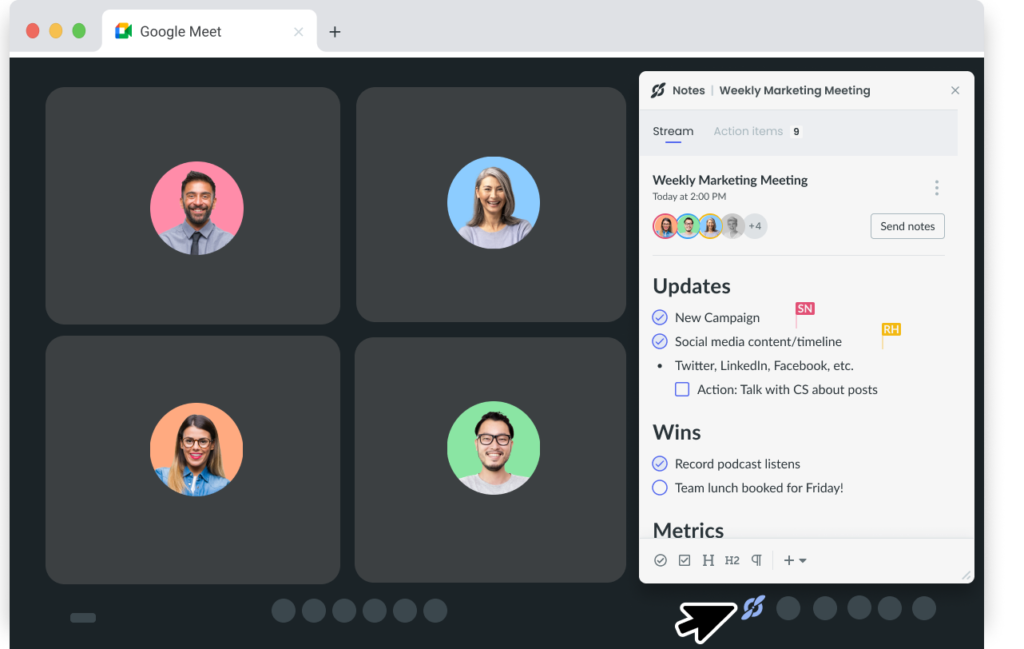
Examples of what colors can represent
- Red: As a color that often represents urgency and passion, red could be good to use in your digital calendar to mark high-priority tasks. Anything imminently due that you want to catch your attention on your schedule should be colored red.
- Gray: Gray is a subtle color that is great for tentative tasks and commitments. Alternatively, you can use a bland color like gray for your meetings to see how much of your work day they consume.
- Blue: Blue represents freedom, intuition, and imagination. For this reason, you can use blue to mark brainstorming sessions or non-urgent tasks that require thoughtfulness and creativity.
- Green: Green has strong associations with nature and is known to be a refreshing and tranquil color. It also represents peace and growth. Use green for any wellness-related activities like workouts, lunchtime social engagements, and other breaks during your day.
- Yellow: The color yellow evokes feelings of happiness. You can use it to highlight special days, events, or anything else that you’re looking forward to. When you see yellow on your calendar, you’ll know that excitement lies ahead.
Parting advice
The digital calendar is one of your best productivity tools in 2023. By employing a simple yet powerful calendar to roadmap your schedule, you’ll feel empowered to prioritize what’s important and accomplish more every day.
Productive meetings and an organized calendar go hand in hand. Fellow makes it easy to organize thoughts, tasks, and meetings with our collaborative agendas, streams, and action items. The best part is that you can integrate Fellow with calendars on Microsoft 365 and Google Calendar that you’re already using!
As you plan for the week ahead, try a color-coded calendar to organize your work and sync it with Fellow to level up your habits once and for all!