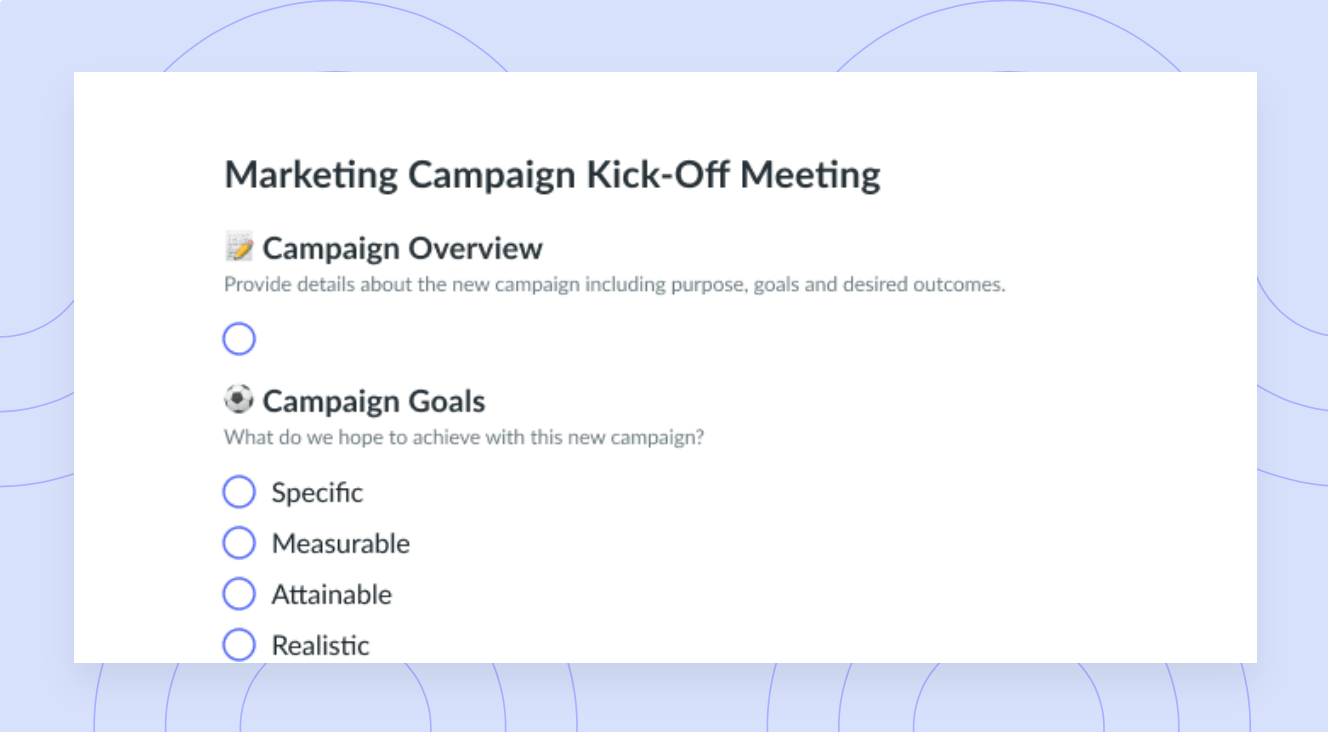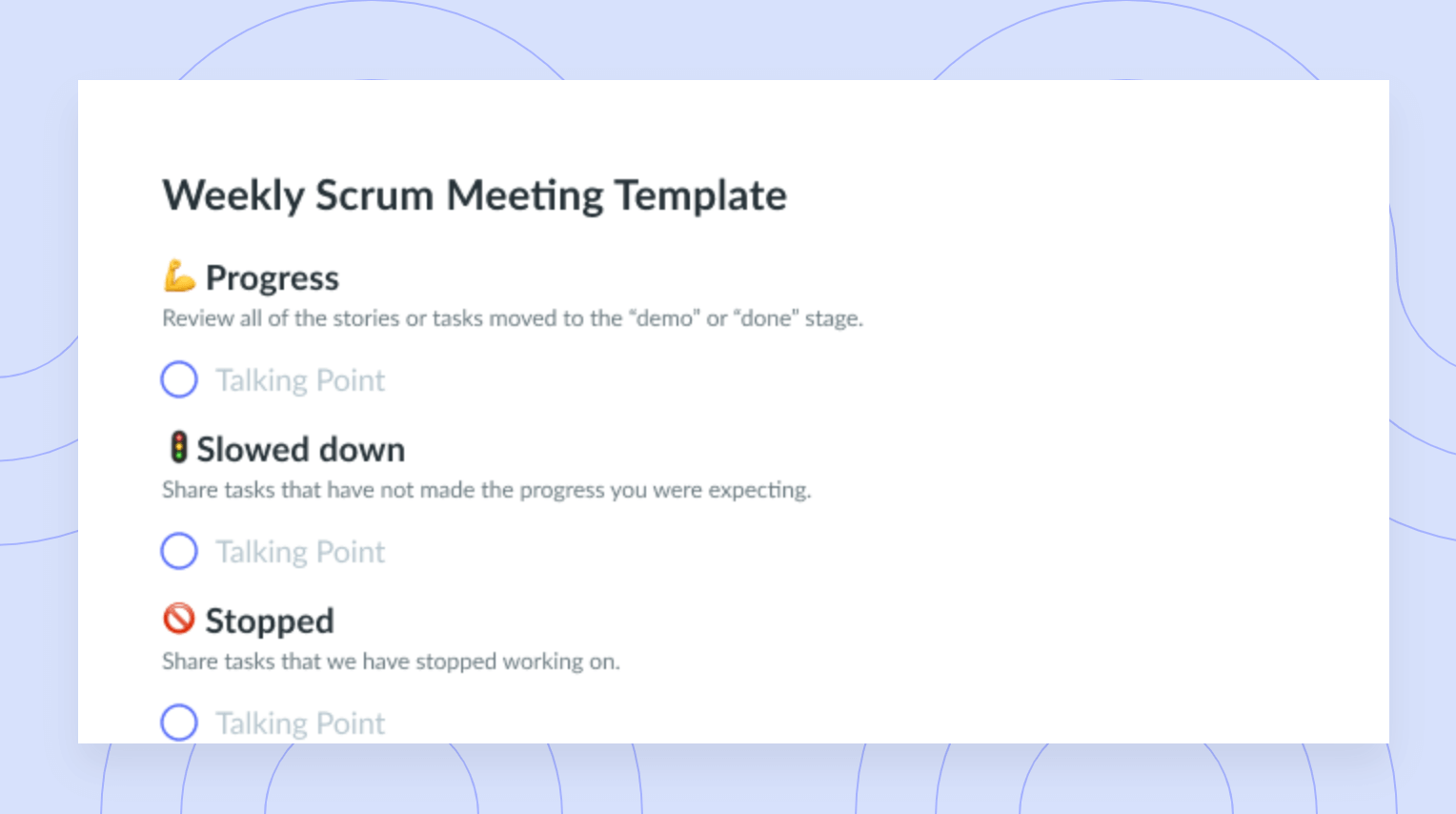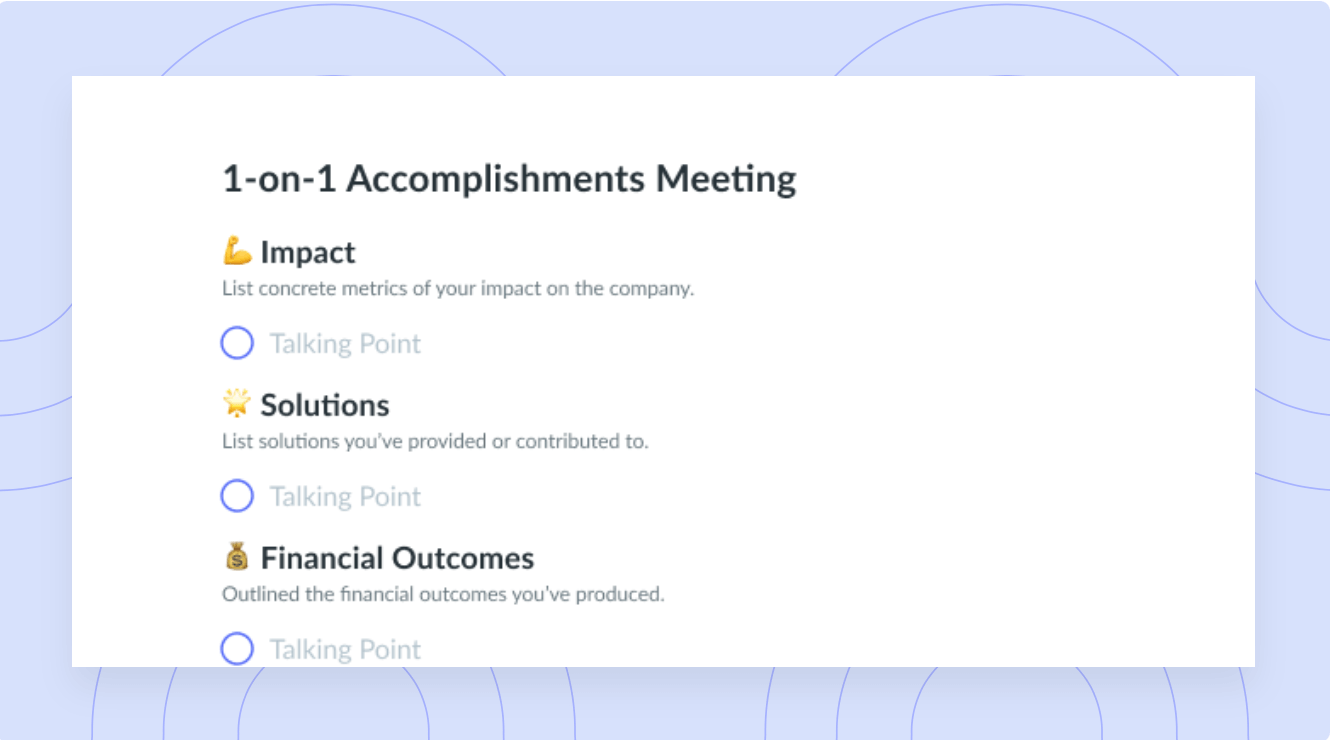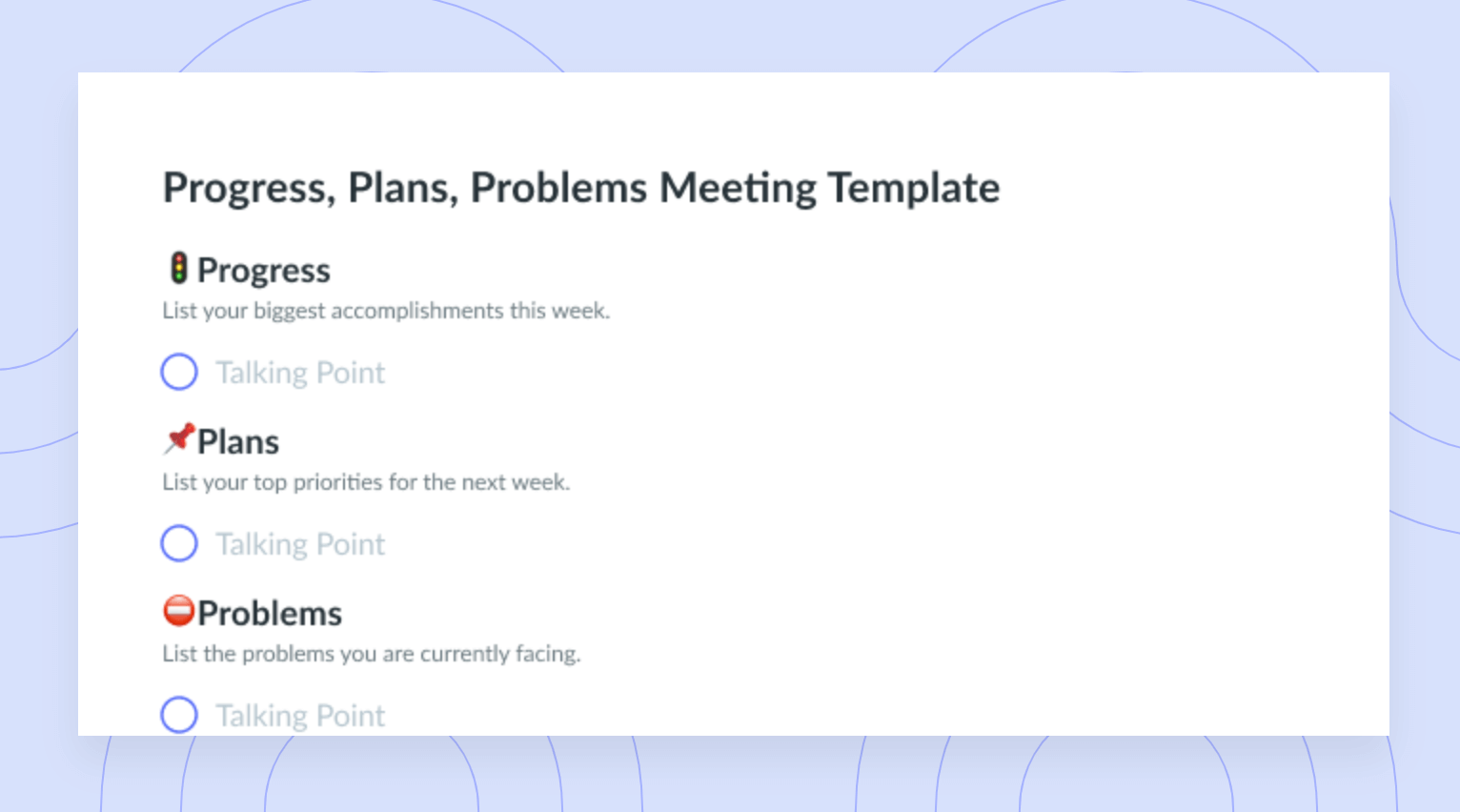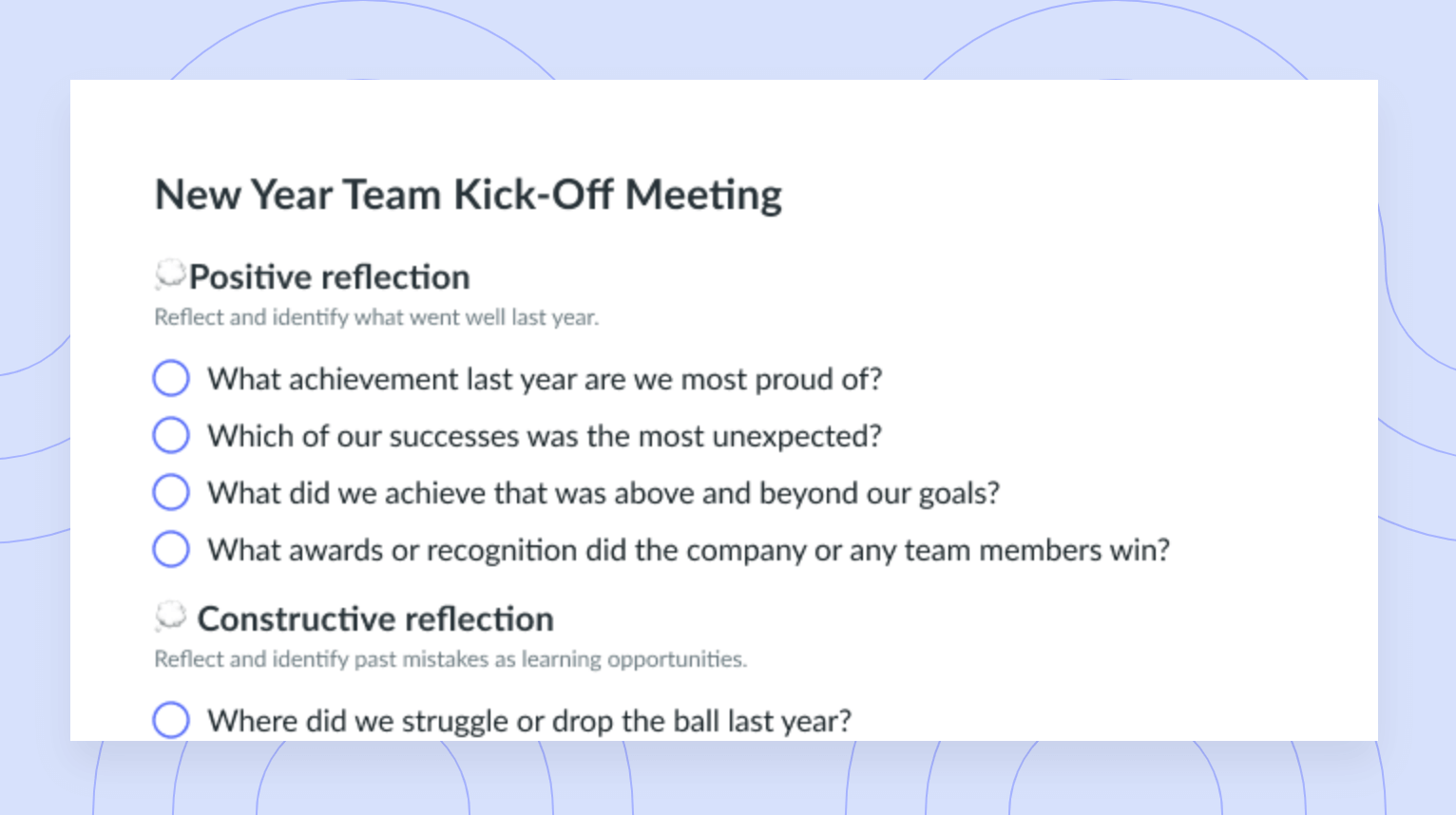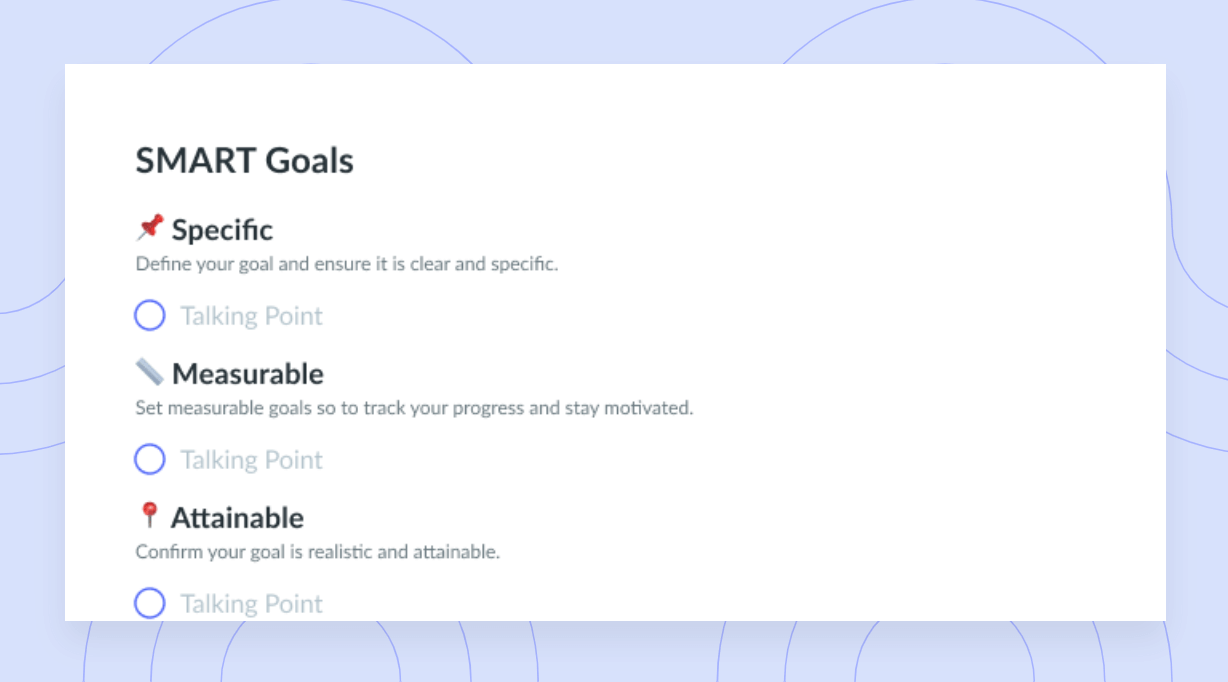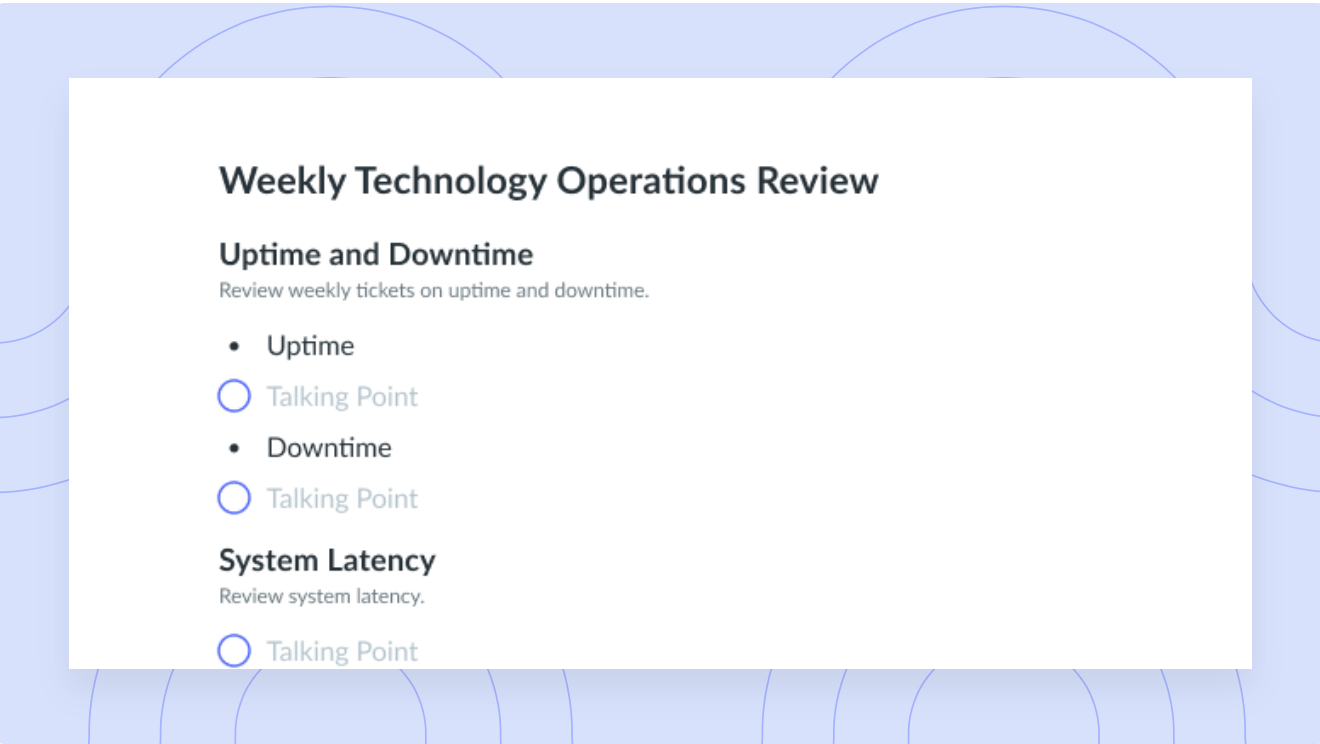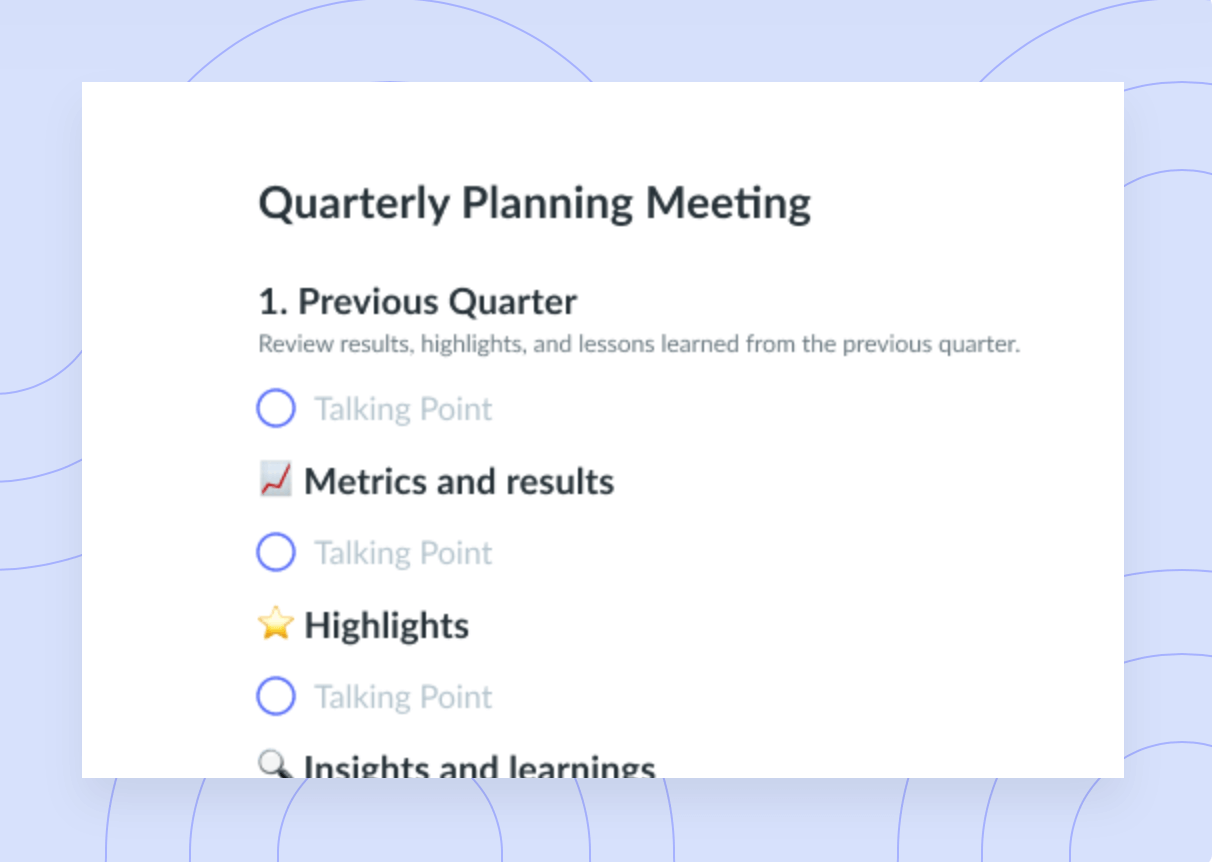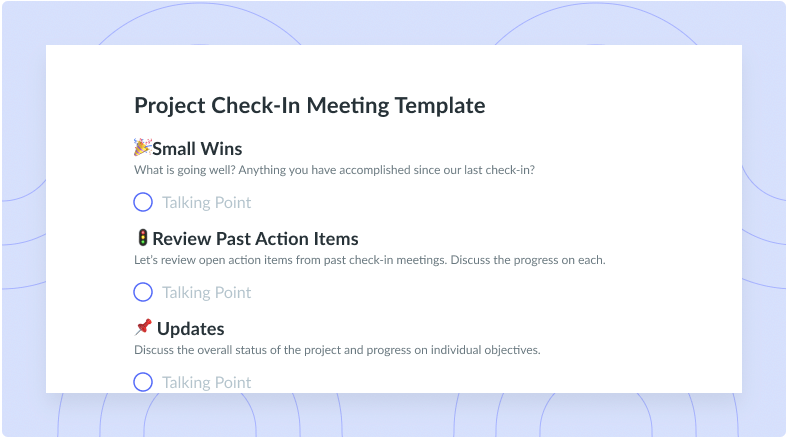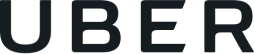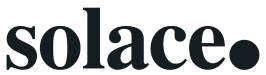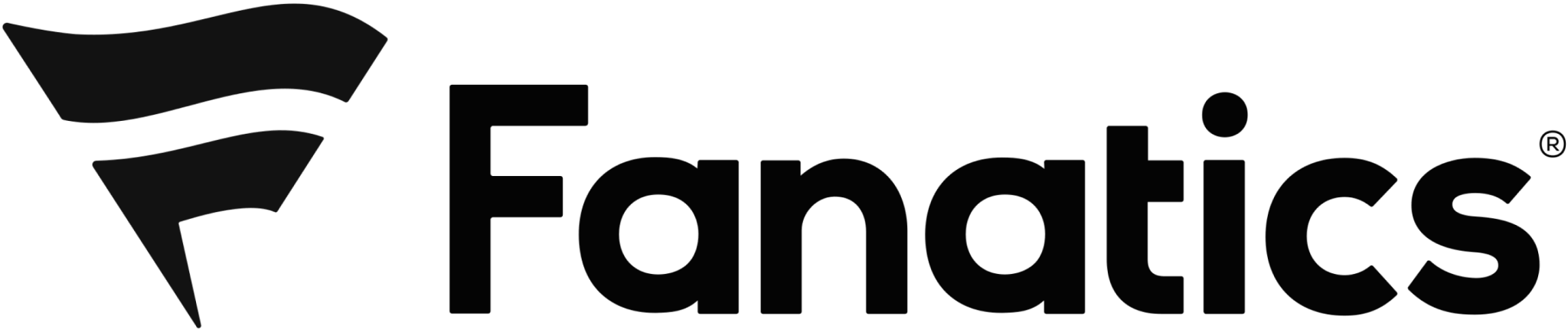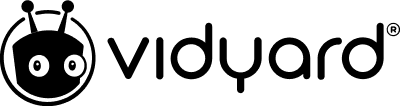How to Create a Google Sheet To-Do List
Learn everything you need to know about creating a great to-do list with Google Sheets, and how to use Fellow for all of your to-dos.
Whether you’re managing long-term projects or planning your day, creating a to-do list is essential for staying organized and on track. Finding the right tools can be difficult, which is why we’ve taken the time to outline how to create a Google Sheets to-do list, the benefits of using Google Sheets for your to-do list, and a quick how-to so you can get straight to building the to-do list of your dreams.
There are several benefits to creating a to-do list in Google Sheets including accessibility, collaboration, customization, automation, and data analysis. Keep reading to learn how creating a to-do list in Google Sheets can help you stay organized, reduce stress, and increase productivity!
- What is a to-do list in Google Sheets?
- Why use Google Sheets for your to-do list
- How to start a to-do list in Google Sheets
- How to use Fellow for your to-do list
What is a to-do list in Google Sheets?
Spreadsheet apps such as Google Sheets are often used to organize and represent data, but did you know that they can also be used to create to-do lists? A to-do list in Google Sheets is a spreadsheet that encompasses tasks and activities that need to be completed. Creating a comprehensive to-do list in Google Sheets will help you effectively manage all of your tasks while boosting day-to-day productivity.
With Google Sheets, you can create a fully customizable to-do list in a way that speaks to your every need, eliminating the need to follow a strict template or leverage cookie-cutter solutions that may not be working as well as they should. You can use Google Sheets to create a simple to-do list with each task listed in a separate row and add additional columns to track additional things like due dates, order of importance, and progress. You can even color-coordinate each row or column so you can separate your most pressing tasks from your less urgent ones.
Creating a to-do list in Google Sheets is as simple as opening a new spreadsheet and creating a table with the columns you want to track. From there you can add your tasks to the first column and fill in the corresponding information for each task in the other columns. The beauty of leveraging Google Sheets to create a to-do list is that it allows your spreadsheet to be as granular and complex or as simple as you want it to be. Alternatively, you can leverage one of many pre-made templates to make the process of creating the optimal to-do list as simple as possible.

Track action items, get more done
Keep the momentum going after your meeting is over. With Fellow, you can assign, visualize, and prioritize all your meeting to-dos in one place. Plus, you can re-organize your to-do list in Fellow’s action items page.
Why use Google Sheets for your to-do list
1Accessible offline
One of the major perks of using Google Sheets for your to-do list is having offline access. With offline access, you can view and edit your spreadsheet without being connected to the internet. To use Google Sheets offline, you’ll need to set up offline access by installing the Google Drive offline extension in your Chrome browser. As soon as you’ve installed the extension and enabled offline access, you can open Google Sheets and create and edit to-do lists without being connected to the internet. Any changes you make will automatically be synced to your account and appear as soon as you’re back online.
2Easily synced
Google Sheets are designed to be easily synced across multiple devices and platforms. When you make changes to a Google Sheet on one device, it will automatically be reflected on another. This means you never have to worry about inaccurate information that may not be up to date. You can also seamlessly switch between devices and continue working on the same spreadsheet. Because Google Sheets is easily synced, it also allows for real-time collaboration; as a result, multiple people can work on the same spreadsheet simultaneously.
3Free
Resources and productivity tools can be pricey, which is why it’s important to find tools that don’t break the bank. Google Sheets is completely free as part of the Google Workspace suite of productivity tools that includes apps like Google Docs, Google Slides, and Google Forms. Each one of these tools can be accessed through your Google account, meaning you can edit documents and create presentations and spreadsheets at no cost. It’s important to note that these features are free; however, there is an upgraded version of Google Workspace that does cost money.
4Customizable
Google Sheets are highly customizable, meaning you can create a to-do list that speaks to your every need. While you can leverage one of many pre-made templates to make the process of creating a to-do list in Google Sheets quick and easy, you can also start from scratch and build your very own customized to-do list. Customizations include applying conditional formatting, turning on offline access, hiding rows, or color coding your to-do list.
How to start a to-do list in Google Sheets
- Log into your Google account
- Open Google Sheets and browse the templates
- Open “To-do list” in the personal category
- Customize your to-do list
1Log into your Google account
To leverage Google Sheets, you first need to have a Google account. To get started, log in to your Google account and navigate to the Google Sheets app. If you don’t have a Google account, you’ll have to create one before proceeding. For more on creating a Google account, click here.
2Open Google Sheets and browse the templates
After you’ve logged into your Google account and navigated to Google Sheets, you can begin to browse templates and find the one that’s best for you. If you can’t find a suitable template, you can build a to-do list that better suits your needs from scratch.
3Open “To-do list” in the personal category
To open a new Google Sheet and proceed with opening a to-do list in the personal category, start by going to Google Drive and selecting the “+ New” button, then selecting “Google Sheets’ from the dropdown menu. From there you can create a new sheet by clicking on the “+” button at the bottom of the page or by right-clicking on the sheet tab at the bottom of the page and selecting “Insert Sheet”.
4Customize your to-do list
There are several ways that you can customize your to-do list to customize it to your unique needs. You can customize your to-do list by adding additional columns for information such as due dates or priority levels, or by applying formatting to make it easier to read, organize, and navigate. Additional customizations include applying conditional formatting, turning on offline access, hiding rows, or color coding your list.
- Conditional formatting
Conditional formatting makes it simple to highlight certain values or make particular cells easy to identify. This means the appearance of your cells will change based on a specified criteria or condition. This is particularly useful if you want to make consistent changes to the appearance or format of your to-do list.
- Turning on offline access
Turning on offline access will ensure you always have access to your to-do list. Not only will you always have access, but you will also be able to make edits to your to-do list without having access to the internet. If you’re someone that’s always on the go, you will definitely want to turn on offline access!
- Hiding rows
Hiding rows makes it possible for you to create a fully customizable template. If one row isn’t relevant to you, you can hide it and refrain from using it. Alternatively, you can add rows if you wish to customize your Google Sheets to-do list further.
- Color coding
Color coding your Google Sheets to-do list is a great way to make it your own. Associating colors with respective columns will help you stay organized and on track. It will also make it easier to find pertinent information at a glance.
How to use Fellow for your to-do list
Tons of to-do list action items arise because of meetings. You may meet with your team and be left with a whole host of new tasks. If this is the case, Fellow may be the tool for you. Fellow is a meeting management and productivity tool that helps teams manage their meetings and collaborate more effectively. Not only that, but Fellow can also be used to create comprehensive to-do lists after every meeting, which can help ensure that follow-up tasks and action items are tracked and completed on time.
Jotting down action items in your meetings means very little if you don’t do anything to follow up—this is where Fellow comes in. Fellow makes it possible to track action items post-meeting by organizing them by project and/or priority. You can then leverage the action items feature as a to-do list and sort them how you’d like to make searching for action items easier. For example, you can sort action items by due dates and streams. In addition, you can use Fellow’s templates to create pre-defined to-do lists for specific projects or workflows, which can help you save time and create consistency across tasks.

Create the to-do list of your dreams today
Creating a comprehensive to-do list will do wonders for your productivity. Not only will it help you stay organized and on track, but it will also make sure you never forget an important detail or deadline. When creating a to-do list in the future, consider the benefits of leveraging Fellow, an all-encompassing tool that empowers you to do everything in one space. With Fellow, you can create tasks and assign them to specific team members, set due dates, add comments and notes, and track progress on tasks.
![8 Types of Company Culture [with Examples]](https://fellow.app/wp-content/uploads/2020/10/Types-Company-Culture.jpg)

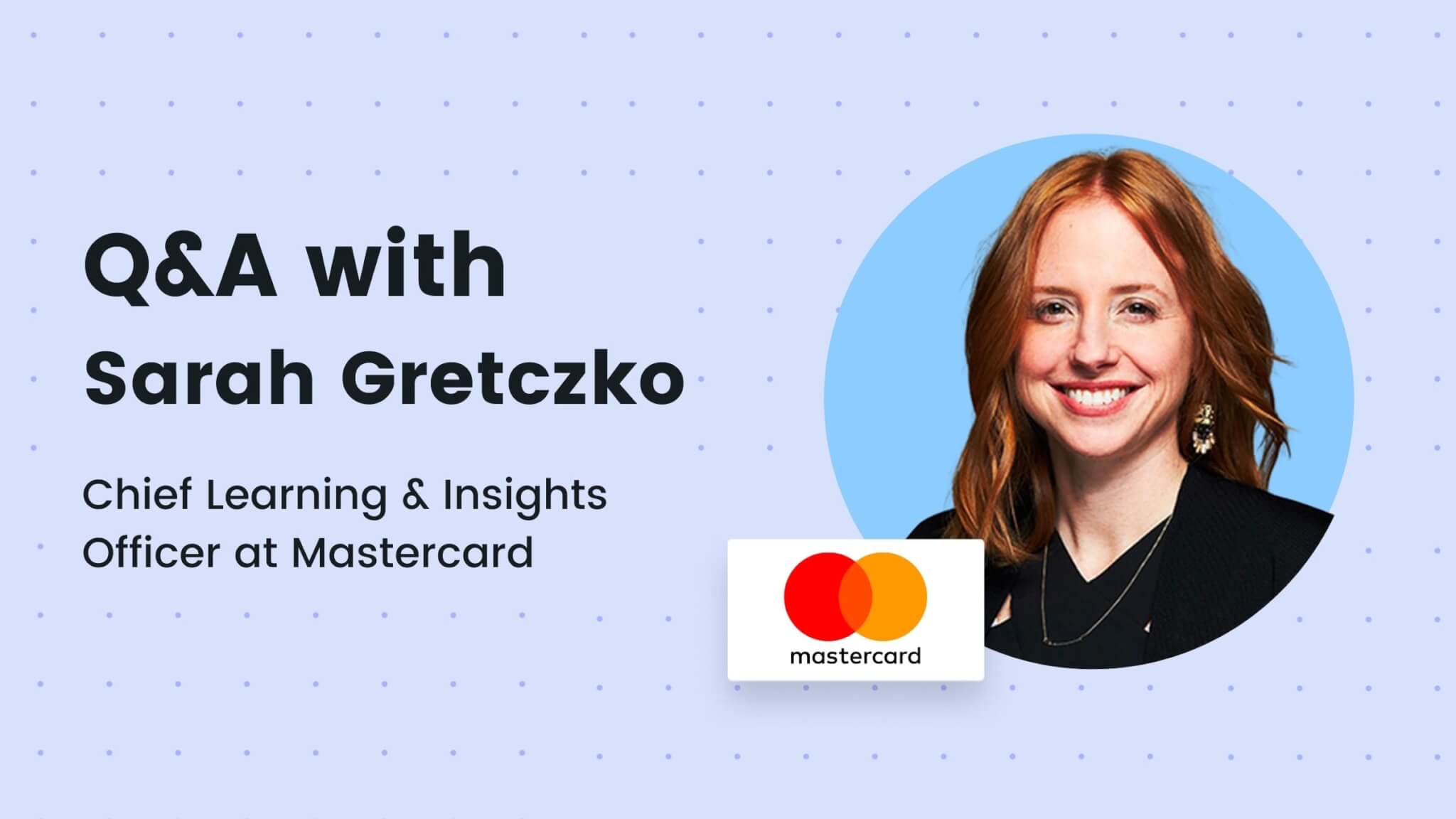

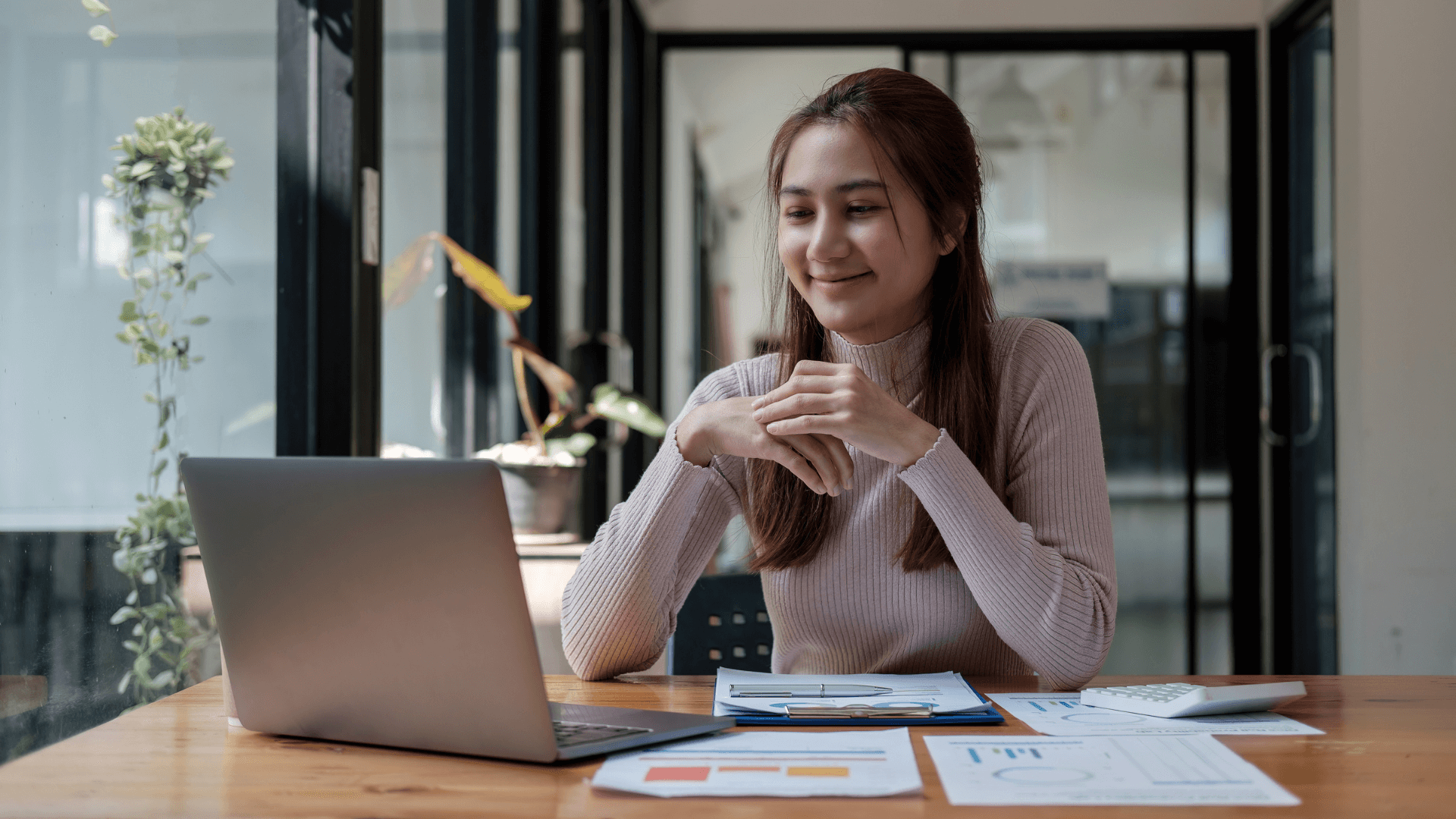
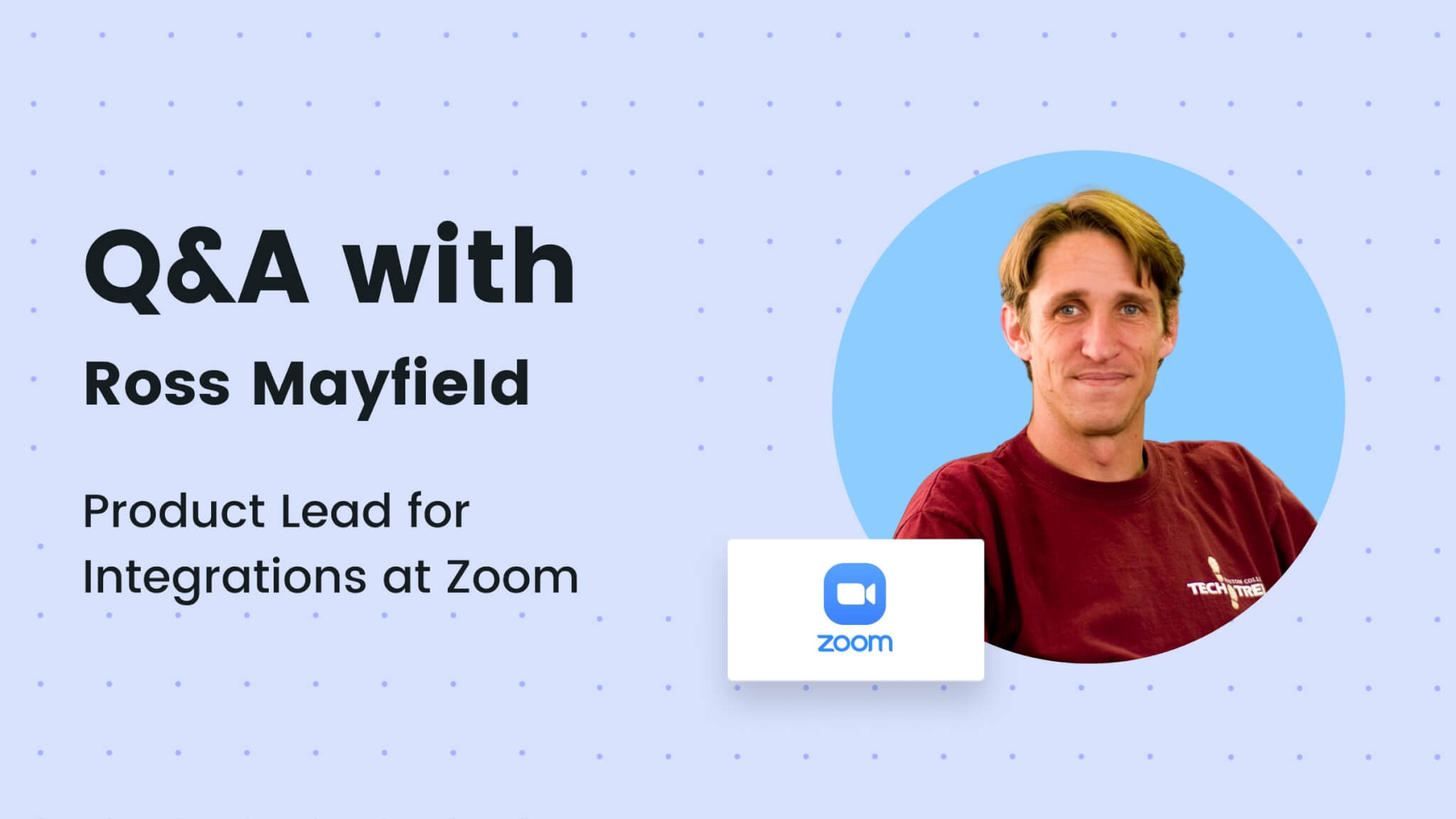
![How to Run an Engaging Sprint Retrospective Meeting [+ Free Templates]](https://fellow.app/wp-content/uploads/2022/02/retro.jpg)
![30 Meeting Agenda Examples [and Free Templates]](https://fellow.app/wp-content/uploads/2021/07/Blog-Featured-Images-6.jpg)
![How to Run a Delightful AGM [+ Free Template]](https://fellow.app/wp-content/uploads/2022/07/How-to-Run-a-Delightful-AGM-2.jpg)