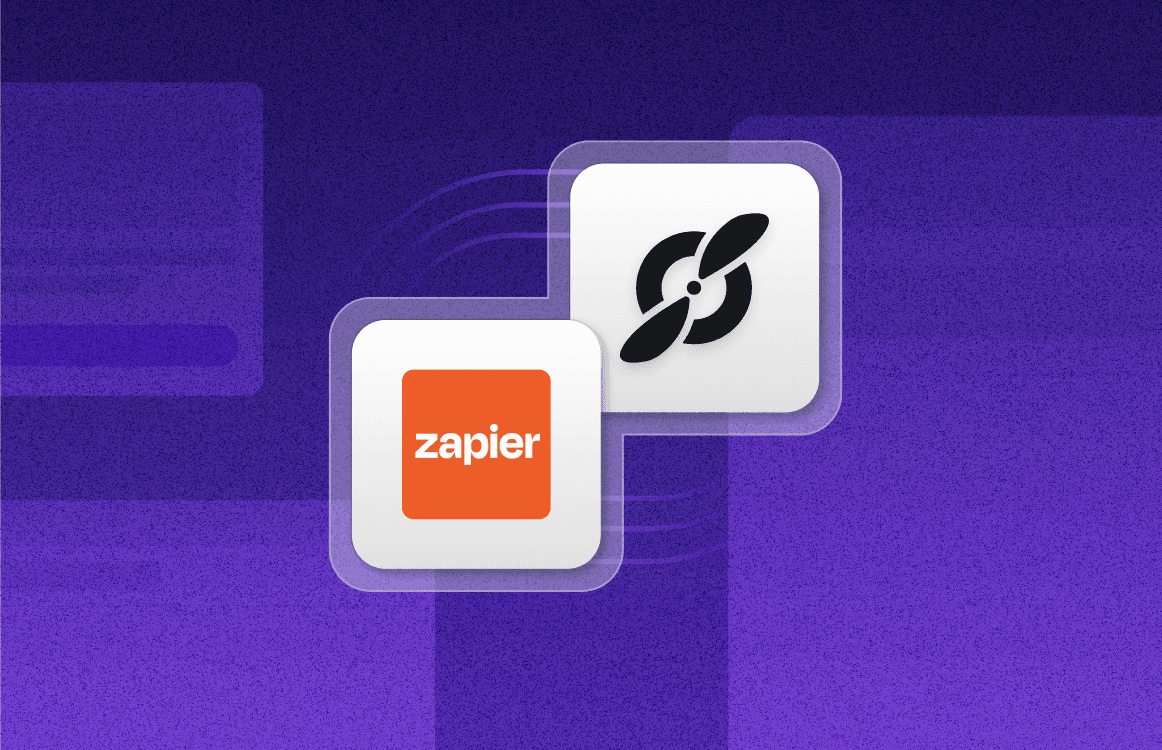Google Meet Etiquette: Guidelines (and What to Avoid) for Great Meetings
Nov 24, 2021
•
7
MIN READ
AI Summary by Fellow
Having proper Google Meet etiquette in 2021 is imperative because we’re living and working in a digital era that continues to embrace virtual meetings as a primary means of communication. This blog will dive into key Google Meet etiquette tips that you can embrace to have exceptional meetings while also touching on what you should avoid when prepping for your next virtual meeting.
Why is it important to have rules of etiquette?
Google Meet Etiquette: 8 Guidelines
What not to do on Google Meet
Why is it important to have rules of etiquette when having a Google Meet?
Being prepared with online meeting etiquette will not only help you exude professionalism, but it will also allow you to engage more productively in your next Google Meet meeting. Having rules of etiquette will ensure you’re prepared and ready to host or participate in a respectful and seamless virtual meeting. Being clear with behavioural expectations will also allow all attendees to be on the same page as to what to expect before joining a meeting. Not sure if you should have your camera on or whether you can interrupt to ask questions? Having guidelines will help clear this up.
Google Meet Etiquette: 8 Guidelines
1 Find a suitable quiet environment
Transitioning from working in an office to working from home has been difficult for many, largely because it can be difficult to find a quiet place to work. If you’re sharing a space with your family or even roommates, it can be hard to secure a quiet place to meet but doing so is imperative.
Meeting in a noisy or distracting environment like a busy coffee shop or shared space can not only serve as a distraction to your teammates, but it may also draw your attention away from the meeting. Attending your next Google Meet in a quiet corner or private meeting space will ensure you and your teammates won’t be distracted by your environment.
2 Pick an appropriate background
Quirky and colorful backgrounds can be fun from time to time or for a special occasion but they can also serve as a major distraction for your teammates. If you’re choosing to move forward with a background that isn’t your own, it's best to choose something neutral that won’t take away from the meeting.
If you’re looking to block out your background without choosing a colorful or animated background, Google Meet also enables you to blur out your existing background without adding an additional background which may ultimately be a more professional option. Fun backgrounds can be a great addition to a celebratory meeting, but it’s important to use them appropriately and only when necessary.
3 Dress and sit appropriately
Even though you’re not in the office, it’s still imperative that you exude professionalism when you show up to your meeting. Dressing in accordance with your company's dress code or policy whether it be business casual or professional wear is imperative whether you’re in the office or not. It’s also important to sit appropriately, by this we mean you should present yourself the same way you would in the office.
Sitting at a desk or appropriate working station reassures your teammates that you’re ready to show up and talk business. It can be off-putting or even distracting if you’re lounging on a couch, or taking your Google Meet from an inappropriate location.
4 Use headphones to reduce echo or background noise
Background noise or frequent echoing can not only be distracting for your teammates but it can also be distracting for you. Using a pair of reliable headphones during your next Google Meet is a quick and easy way to ensure you aren’t distracting your teammates with any external noises that don’t pertain to the meeting. To avoid distractions and other noisy interruptions during the meetings, you can also use tool to remove background noise and have a clear and productive meetings.
Without headphones, the sound of your teammates' voices will come out of your computer's speaker and be sent right back into the call which ultimately creates an echo-effect for all other participants. Wearing headphones or earbuds during your next Google Meet will ensure that any external sounds aren’t being picked up.
5 Mute your microphone when you're not speaking
Muting your microphone when appropriate during your virtual meetings is arguably one of the most important and impactful things you can do to ensure your next Google Meet runs smoothly amongst your entire team. Failing to mute your microphone when you aren’t speaking can be a major distraction because any noise you make or any noise from your surroundings that occurs when your microphone is not muted will be heard by everyone on the call.
On the flip side, it can also be frustrating for other attendees when you fail to turn your mic back on when it’s time to speak. The best course of action is to stay alert and be ready to promptly flip your microphone on when it’s your turn to speak.
6 Pay attention to the agenda
Paying attention to the predetermined meeting agenda is Google Meet etiquette 101. The Host of the meeting most likely put tons of time and effort into crafting the perfect meeting agenda for your Google Meet, meaning it's extremely important that you be respectful and stick to the template.
If you’re the Host of the meeting, ensuring everyone sticks to the agenda during your Google Meet should be one of your key objectives. Creating a well-formatted, informative agenda that encapsulates inclusions from other participants is a great way to keep all attendees engaged and paying attention.
7 Record decisions and next steps
Recording key decisions and next steps is imperative because it ensures you don’t forget any valuable pieces of information that may be needed to stay organized, or move the needle on external projects. Video-based meetings are now the norm. With Fellow’s browser extensions, you can streamline your next Google Meet by accessing your meeting notes right inside of Google Meet through your Google Calendar events.

Fellow's browser extension adds an intuitive overlay to your Google Meet meetings that makes it easy to collaborate and record meeting notes and action items in real-time? How do you effectively use Google Meet? It’s as simple as downloading Fellow’s Google Meet extension.
8 Check your internet speed
In the digital area where the majority of teammates are working from home, it’s completely understandable that your internet speeds may drop from time to time however, it can be extremely frustrating for your teammates if your video or audio are frequently cutting out because of a slow connection.
Having proper Google Meet etiquette means you check your internet speed before your meeting. If you’re struggling to secure a solid connection, consider sending a courtesy message to your teammates before your Google Meet takes place.
What not to do on Google Meet
Knowing what not to do on Google Meet is just as important as knowing what to do. Having proper Google Meet etiquette and avoiding common mistakes is a quick and easy way to make sure every virtual meeting you attend runs swimmingly on your part.
1 Don't interrupt others
If you want to have proper Google Meet etiquette, you should always wait to speak until your called upon or ask to speak when appropriate. Google Meet has a super handy raise hand feature. With one simple click, you can let the meeting host know that you would like to chime in without having to interrupt aloud during an inopportune time.
2 Avoid joining from your phone
Joining your Google Meet meeting from your phone can be extremely distracting and obvious to other attendees. Not only does joining from your phone make it difficult to be on camera, it also makes it extremely difficult to take advantage of all of the Google Meet features that make virtual meetings seamless.
Joining a Google Meet from your phone can be especially infuriating if you’re the host or if you need to present during the meeting because joining from your phone can impede your ability to share your screen or presentation. Hosting and presenting are both important roles and should be taken seriously from a proper workstation.
3 Don't record the meeting without notice
Recording a Google Meet can be extremely beneficial, especially if you would like to share key takeaways with teammates that weren’t able to attend the meeting. Recording your meetings can also be great if a teammate is presenting a new feature or product that should be cross-referenced in the future.
Although beneficial, you should make sure to notify all attendees before you record your meeting. This way, everyone on the call can be prepared and know what to expect. Those that weren’t able to attend can also rest easy knowing that they will be able to review and catch up on any missed information at a later date. Although Google does alert the attendees before recording, it is still a nice gesture to give a heads-up before the meeting.
How do you effectively use Google Meet?
Using Google Meet effectively ultimately comes down to 8 key tips. When planning for your next Google Meet, make sure you’ve secured a quiet location, picket an appropriate background, and have a designated workspace and reliable internet connection. During your meeting, make sure to mute your microphone and only chime in when appropriate. Lastly, paying attention to the meeting agenda and recording key decisions and next steps will ensure you're organized and engaging productively.
Record, transcribe and summarize every meeting with the only AI meeting assistant built from the ground up with privacy and security in mind.