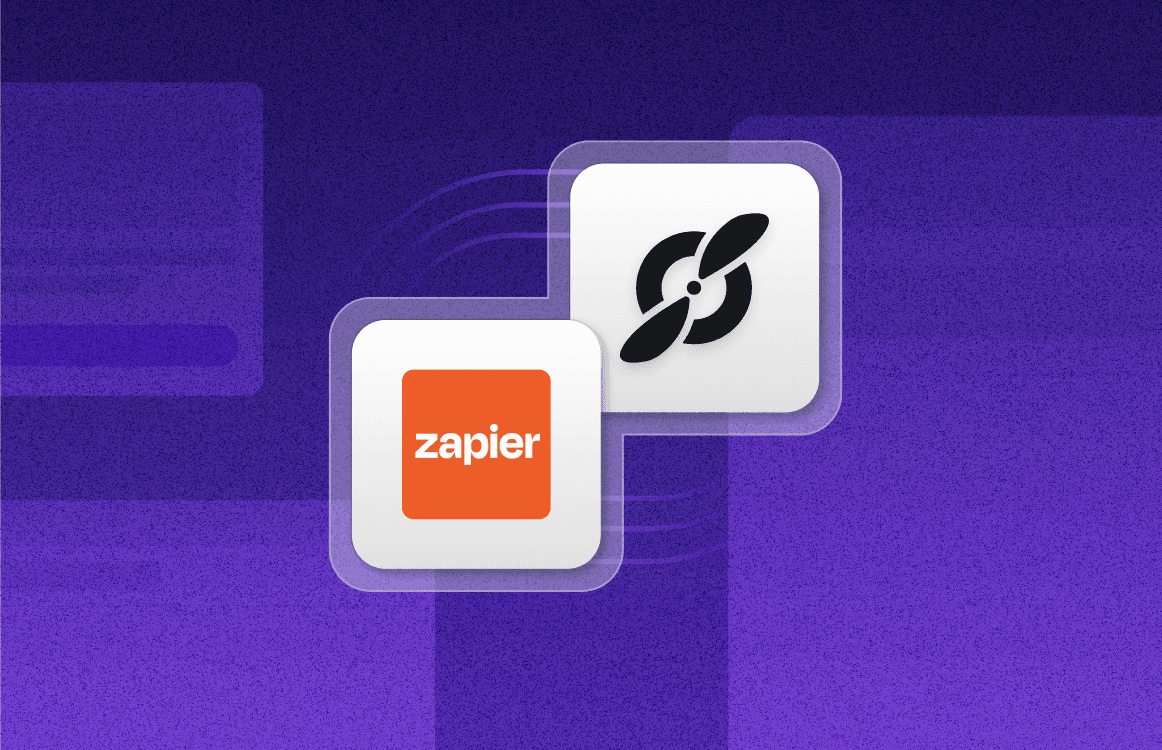How to Take Notes in Zoom Meetings with AI
Mar 21, 2024
•
5
MIN READ
AI Summary by Fellow
During a Zoom call, it's common to become engaged in the conversation and easy to forget to take meeting notes. Juggling Zoom while trying to document decisions and action items from the conversation somewhere else can risk the loss of critical details discussed. Fortunately, with appropriate tools like Fellow, seamless note-taking during Zoom sessions is possible—and there's a method to ensure effectiveness.
The importance of taking notes during Zoom meetings
To enhance productivity, communication, and accountability in remote or hybrid work settings, meeting attendees and stakeholders should prioritize note-taking during Zoom meetings.
Reference: Meeting notes serve as a reliable reference for recalling key points and action items, ensuring important details aren't overlooked amidst digital distractions.
Engagement: Note-taking encourages attentiveness and active participation, creating a more engaging meeting environment as participants process information in real-time.
Communication: Comprehensive meeting notes document decisions and task assignments, fostering accountability and ensuring alignment among participants.
Documentation: These notes provide valuable documentation for future reference, enabling teams to track progress, analyze trends, and inform future discussions within the Zoom platform. They serve as a historical record, facilitating continuity and informed decision-making over time.

How to automatically take notes during a Zoom meeting
Taking Zoom notes has never been easier with Fellow's AI meeting note-taker. It automatically records, transcribes, and summarizes your meetings while seamlessly integrating into your meeting workflow and favorite tools, including Zoom.
Fellow automatically captures meeting discussions with AI functionality so attendees can focus on the conversation. Once the meeting has ended, attendees and stakeholders are able to review and share important insights, decisions, and actions. This all-in-one solution also makes sharing meeting notes easier than ever to keep stakeholders involved, while limiting the number of meeting attendees for efficiency. Fellow integrates seamlessly into your meeting workflow with calendar and video conferencing integrations and desktop and mobile apps for easy access to everything meeting-related.

Tips to take effective meeting notes on a Zoom meeting
Taking effective notes during Zoom meetings is essential for staying organized and retaining crucial information. With the right approach, you can streamline your note-taking process and maximize productivity. Here's how to do it with the assistance of Fellow:
1. Prepare ahead of time
Preparing ahead of time for a meeting is crucial for maximizing productivity and ensuring meaningful outcomes. To do so, review the meeting agenda, gather any necessary materials, and outline key talking points. Fellow streamlines meeting preparation by offering customizable templates for agendas and note-taking. It facilitates collaboration by allowing team members to contribute agenda items and prepare notes in advance.
2. Use a meeting note software
To run a more successful and organized meeting, use a meeting notes software platform that integrates with Zoom, like Fellow. Yes, Zoom offers a basic note-taking feature where Zoom users can manually jot down any quick notes, similar to a notepad. However, Zoom Notes cannot be shared with individuals who do not have a Zoom account. There is also note size limitations up to 5MB.
Alternatively, Fellow’s AI notetaking features automatically records, transcribes, and summarizes your meetings while seamlessly integrating into your meeting workflow and favorite tools, including Zoom. Now, you can capture every discussion and decision with AI-powered transcriptions and summaries or manually note anything you don't want to miss. In addition, the Fellow AI capabilities generate meeting sections to organize talking points, action items, and decisions based on the conversation so everyone is aligned and follow-ups are clear.

3. Use a meeting template
To make your meetings even more efficient, create a meeting agenda template to guide the conversation. Meeting templates are helpful because they provide a structured framework for organizing meetings, ensuring that important topics are covered and discussions stay focused and productive. They also save time by eliminating the need to create meeting agendas from scratch and help standardize the format of meetings across teams or organizations.
Try this free meeting notes template from Fellow during your next meeting:
All of your meeting notes in one place
With Fellow’s integration with Zoom, create meeting agendas, record action items, and share meeting minutes – directly in your Zoom call. Instead of struggling to find your meeting agendas amongst a sea of documents, you just have to show up and your meeting agenda will be there, right within Zoom interface. Recordings, transcriptions, and summaries are also linked to every meeting and calendar event, so everything you need for your meeting is in one place.
Record, transcribe and summarize every meeting with the only AI meeting assistant built from the ground up with privacy and security in mind.